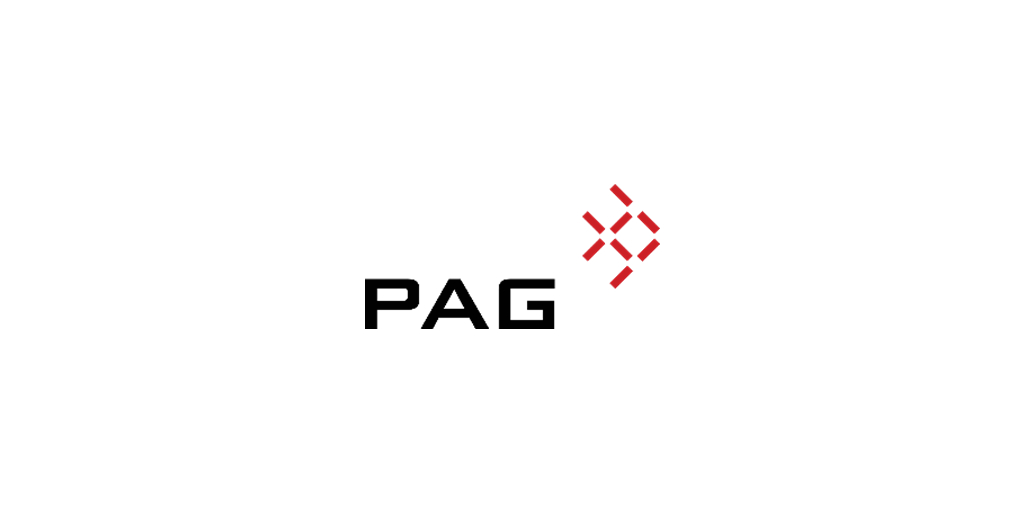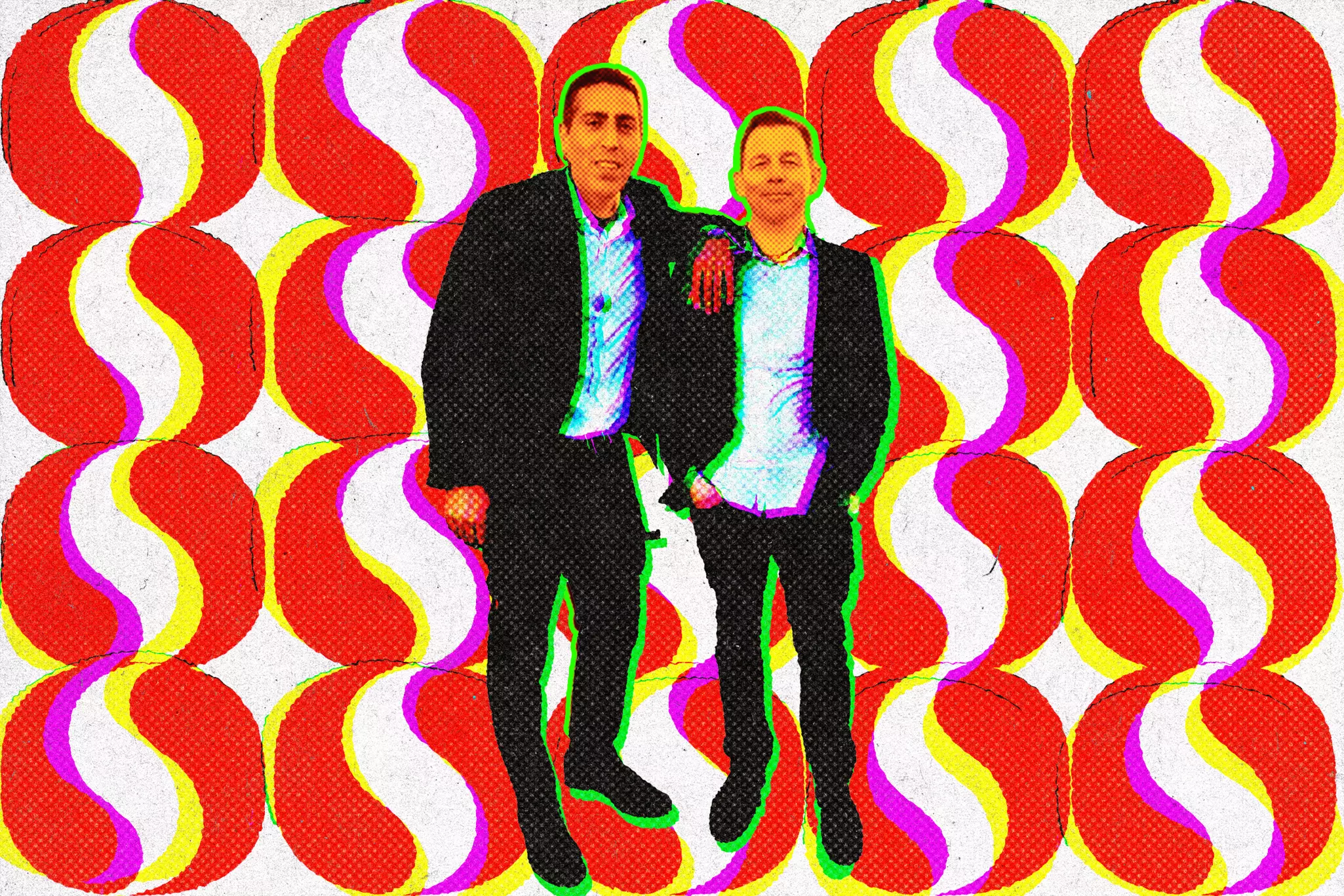T
o free up space on your Mac's screen, try these simple tweaks. If you're feeling cramped by the number of apps and tools cluttering your desktop, don't rush to buy a new laptop or external display just yet.
Open System Settings by clicking the Apple logo in the top-right corner, then navigate to Displays in the left sidebar. Here, you'll find size options like Larger Text and More Space. Click on More Space to make everything on your screen slightly smaller, instantly creating more room to work with.
However, this might not be ideal for everyone, especially those with vision trouble or personal preferences. But if you're willing to give it a try, you can fit more on the screen at once.
To reclaim even more space, consider hiding your dock and menu bar. In System Settings, go to Desktop & Dock and check Automatically hide and show the Dock. This will make the dock disappear until you move your mouse pointer to its usual spot. You can also set the menu bar to automatically hide in Control Center settings by selecting Always.
If you need even more space, consider using an external display – or if you have an iPad nearby, use it as a second monitor. In System Settings, click the + button under Displays and add your iPad as a display. This can be especially helpful when working on the go.